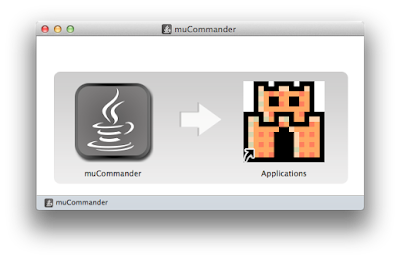IntelliJ IDEA 14.1 was released just recently with a good set of new features and improvements. Among other things, one really interesting feature that appeals to me is the new "distraction free mode".
Essentially, entering the distraction free mode means that you'd hide away everything but the editor.
The seasoned IntelliJ IDEA user would now ask, how is it different from "presentation mode" that is already available, or the full screen mode?
it would be helpful if @intellijidea explained the exact differences between 'presenation', 'distraction-free' and 'full screen' modes
— Prashant Deva (@pdeva) March 24, 2015This is a very good question! Let's try to answer that! :)
Presentation mode
Presentation mode is designed essentially for delivering presentations. Some of my friends have adopted the presentation mode for actual coding. But to be honest, it only works fine if you have a reasonably large screen and you're not switching between windows while coding. This is how the whole screen looks like when IntelliJ IDEA is in presentation mode:
The default font size in presentation mode is much larger and can be configured in Settings -> Appearance & Behavior -> Appearance. Locate the setting at the bottom of the view:
Full screen mode
Entering the full screen means exactly that. IDE window will span the full screen area. On Mac OS X it also means that it will take the application window to another desktop, which I actually dislike very much, but it's rather a personal preference. In this mode, nothing is changed in the IDE window - all the toolbars, views, etc are preserved.
Notice all the control elements and widgets at the screenshot above?
Distraction free mode
"Distraction free mode" is actually just a fancy name that the marketers came up with :) In fact, it just means that by entering this mode you only keep the editor. This might sound like you're actually entering the presentation mode, it's an incorrect conclusion. In distraction free mode the IDE window doesn't expand to full screen and the fonts are preserved in the original configuration. Basically, we could call this mode as "Hide all toolbars" and it would probably confuse some users less.
At the screenshot above, you can see - it's only the editor that occupies the IDE window. No toolbars, no status bar, no additional views, nothing! So this is exactly what I wanted and I'm really pleased with the new feature! In addition, the text is center-aligned!
What's also cool is that in this mode I can still navigate the same way as I'm used to it in the normal mode. Navigate to the project tree:
... or call out the navigation bar:
Just have to learn the shortcuts ;)
P.S. The new distraction free mode is really cool. However, it is not quite new. In fact, all this was possible long before version 14.1. Even in earlier versions of IntelliJ IDEA you can achieve the same, just not with one mouse click or shortcut press. In the earlier Intellij IDEA versions, in the View menu, you could just hide the toobar, tool buttons, status bar and navigation bar and here you go - you have a "distraction free mode"! :) So the new feature isn't really new. It is rather just a convenience that was added on top of the existing features.